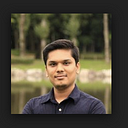Raspberry pi 3 (Raspbian Jessie) Headless Setup
2 min readJan 13, 2019
Install Raspbian Jessie lite on Raspberry Pi 3
In the past, I have written blogs on “Converting Raspberry Pi 3 into Media Center — KODI 17.6 krypton”
Now we will start Installation of Raspbian Jessie lite on Raspberry Pi 3.
We are planning to do #Headless setup (No Monitor and No keyboard required)
- Download the required software
・SA Association — SD Card Formatter
・Etcher — Burn Images to SD card (for windows use Win32DiskImager)
・Raspbian Stretch Lite — official OS for Raspberry Pi - Format SD card — This will ensure memory usage of SD card
- Burn OS image to SD card — Download OS
- Go to root directory in SD card and make a file named as “
ssh”— This will allow us to ssh into our Raspberry pi for our #Headless setup - Go to root directory in SD card and make a file named “
wpa_supplicant.conf” — This will connect WiFi network - Add the following content in configure file.
network={
ssid="testing"
psk="testingPassword"
} - Attach Raspberry Pi to a Power supply — Red light will indicate power supply and green light will indicate SD card access. (we have to wait for a couple of minutes as OS is booting)
- Find the Raspberry Pi IP address — I did trial and error method. My mac local IP address was 192.168.0.6 so tried doing a ping from 192.168.0.1~192.168.0.10 and I found my Raspberry Pi address — It was 192.168.0.8
- Try ssh into Raspberry pi using Username: pi and Password: raspberry
We are in our Raspberry Pi 3 — hurry 😎
Use the following commands to update OS :
$ sudo apt-get update
$ sudo apt-get upgrade
$ sudo apt-get dist-upgrade
$ sudo apt-get install -y rpi-update
$ sudo rpi-update
$ sudo rebootNext, Planning to convert my Raspberry Pi into iBeacon. Stay tuned.
P.S. For general settings and security and WiFi setup refer following links,
https://www.raspberrypi.org/documentation/configuration/raspi-config.md
https://www.raspberrypi.org/documentation/configuration/security.md
https://www.raspberrypi.org/documentation/configuration/wireless/README.md